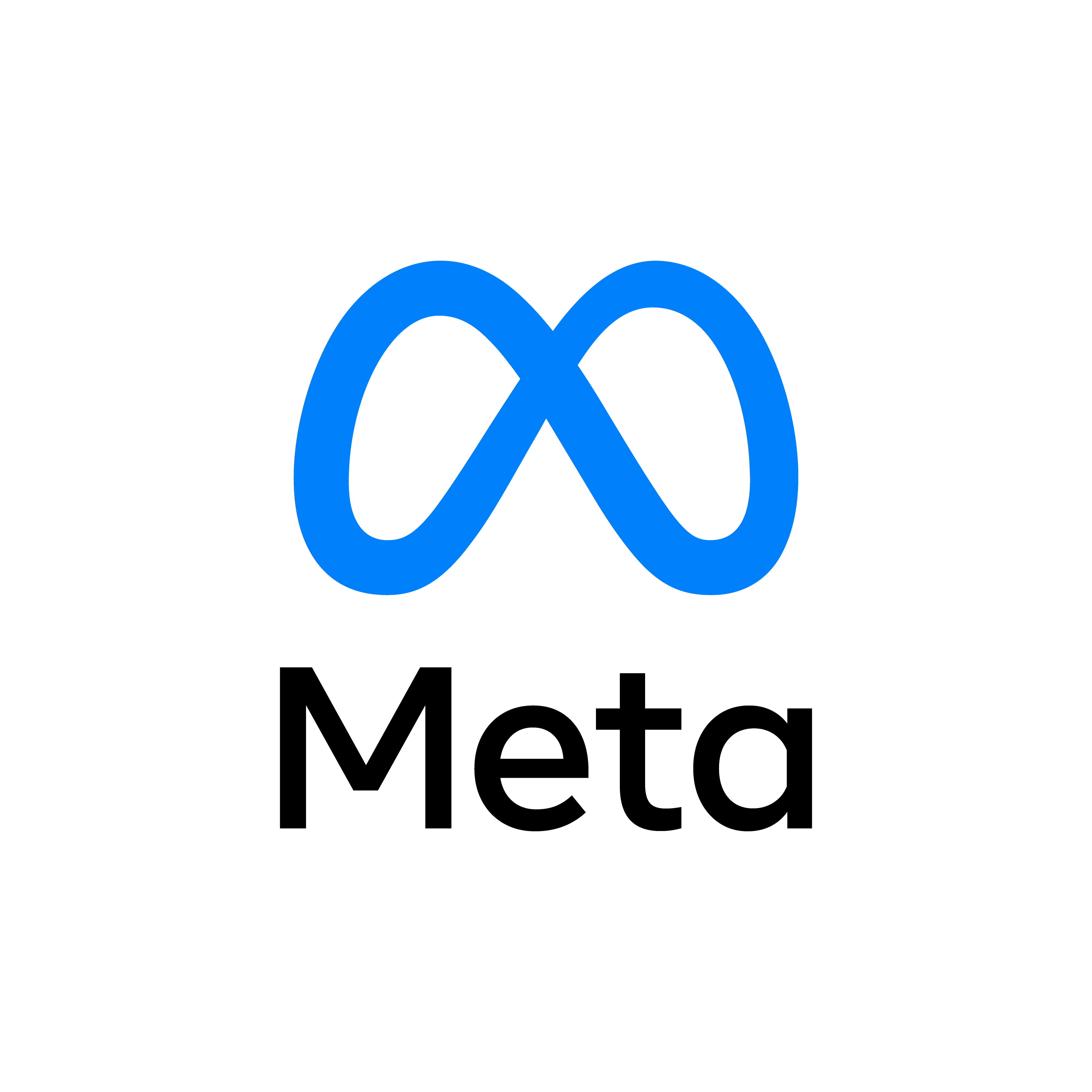Creating Your First VR App in Unity 3D
Published on October 31, 2023

Welcome to our in-depth VR development tutorial! In this comprehensive guide, we'll walk you through every aspect of creating your first VR application using Unity 3D. From setting up your project to integrating VR controls with Oculus, we've got you covered.
Why Create Games Using Unity 3D
Unity 3D is a powerful game development platform that offers numerous benefits to game developers. Here are some reasons why you should consider creating games using Unity 3D:
- Cross-Platform Development: Unity 3D allows you to create games that can run on multiple platforms, including mobile devices (iOS, Android), consoles, desktops, and web browsers. This saves time and resources compared to developing separate versions of the game for each platform.
- High-Quality Graphics: Unity 3D provides advanced rendering capabilities and supports high-quality graphics, including real-time lighting, shaders, and effects. This allows developers to create visually stunning games that captivate players.
- Rich Feature Set: Unity 3D comes with a rich set of features and tools that streamline the game development process. From physics simulations and audio effects to animation systems and asset management, Unity provides everything you need to bring your game ideas to life.
- Community and Support: Unity has a large and active community of developers, artists, and enthusiasts who share knowledge, resources, and support through forums, tutorials, and online communities. This makes it easier for beginners to learn and for experienced developers to find solutions to their challenges.
- Scalability: Whether you're an indie developer working on a small project or a AAA studio creating a blockbuster title, Unity 3D scales to meet your needs. Its flexible architecture and support for different development workflows allow you to create games of any scale and complexity.
- Market Opportunities: Unity 3D powers a significant portion of the games available on various platforms, making it a valuable skill for game developers. By mastering Unity, you increase your chances of success in the game industry and open up opportunities for collaboration, job opportunities, and monetization.
Overall, Unity 3D provides a comprehensive and accessible platform for game development, empowering developers to create immersive and engaging experiences across a wide range of platforms and genres.
Step 1: Create a Unity 3D Project
Let's start by opening Unity 3D and creating a new project. This is your canvas for VR innovation. Choose a memorable project name, set the location, and select a 3D template. Click "Create Project" to embark on your VR journey.
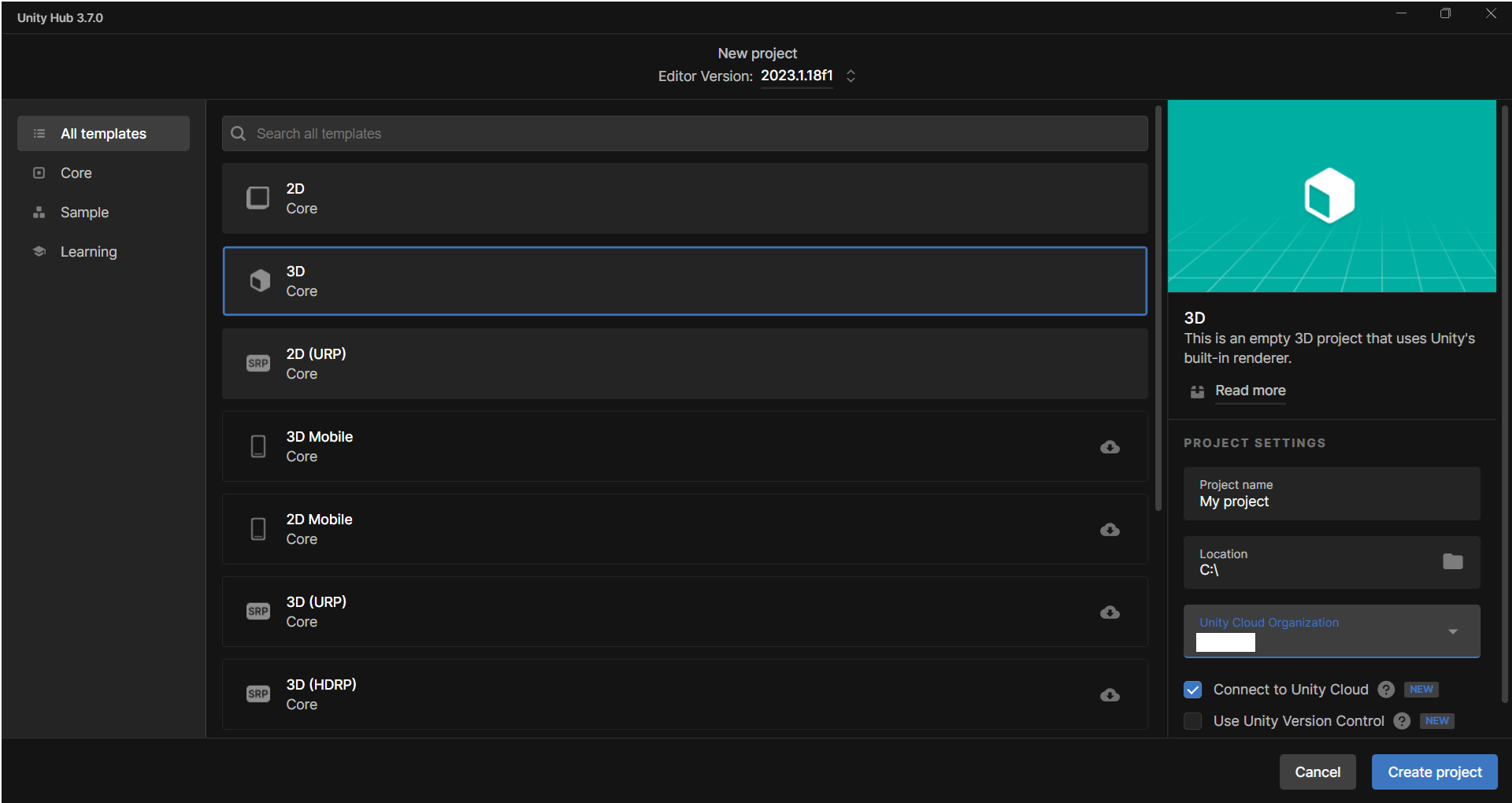
Unity will initialize your project with default settings. Familiarize yourself with the interface and project hierarchy; these are your tools for VR creation.
Step 2: Configure Oculus
Your VR adventure requires the Oculus software. Head to the official Oculus website, download the software, and follow the installation instructions. This software acts as the bridge between Unity and your Oculus hardware.
With Oculus installed, return to your Unity project. Navigate to "File" -> "Build Settings" -> "Player Settings." Here, you'll configure your project for VR.
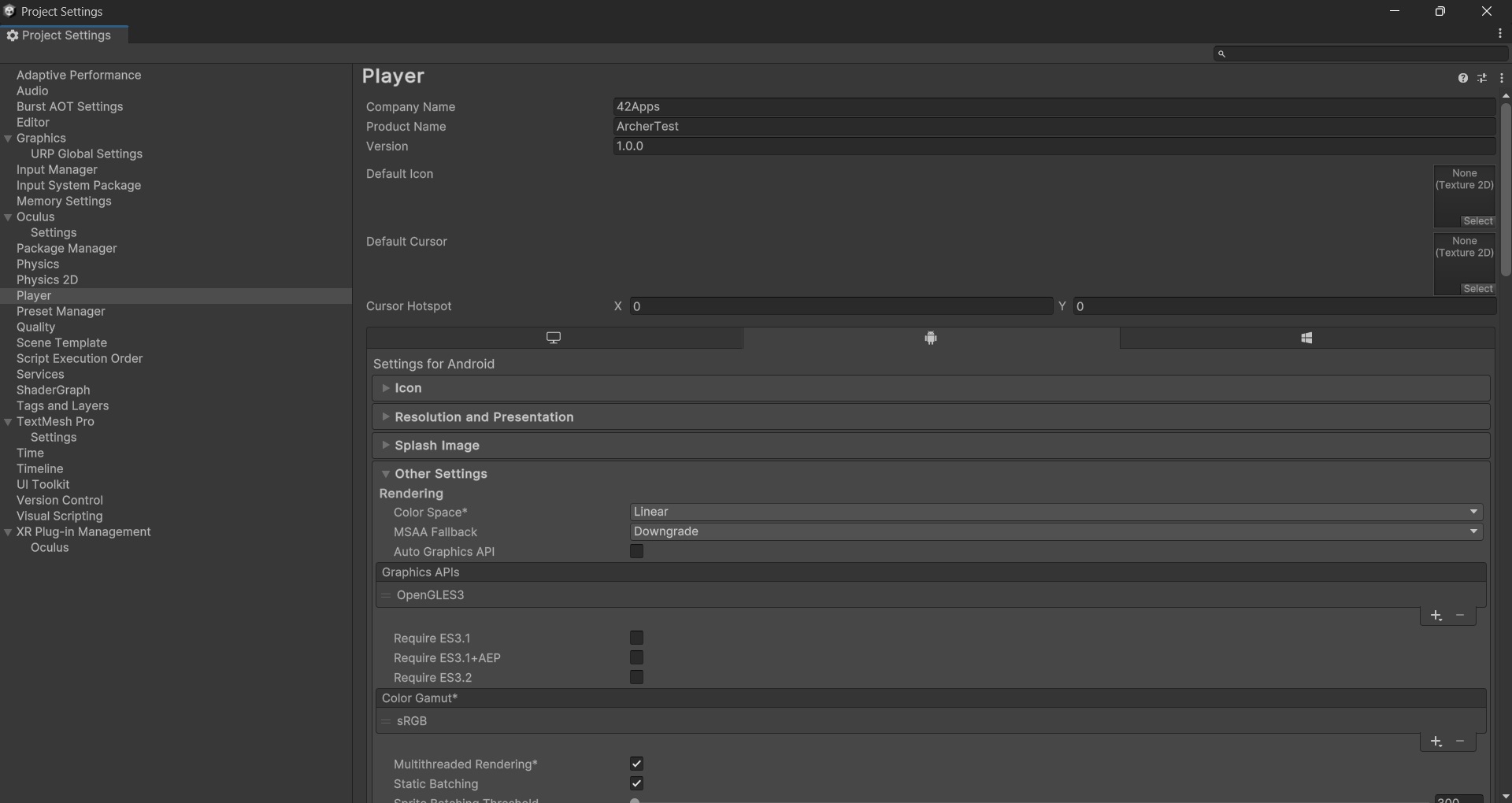
In the Player Settings window, locate the "XR Settings" section. Enable "Virtual Reality Supported" and click the "+" button to add the Oculus SDK to the list of supported VR SDKs.
Remember, successful VR development requires attention to detail. Confirm that your project settings match your intended VR platform (e.g., Oculus Rift, Oculus Quest).
Additionally, ensure you have the Oculus Integration package. If not, head to the Unity Asset Store, search for "Oculus Integration," and import it into your project using "Assets" -> "Import Package" -> "Custom Package."
Step 3: Integrate VR Controls
With the foundation laid, it's time to integrate VR controls. The Oculus Integration package provides essential assets and prefabs to streamline this process.
Open the "Oculus" folder in your project. Navigate to "Content" -> "Prefabs" and drag the appropriate controller prefab (e.g., "OVRControllerPrefab") into your scene. These prefabs represent your hands or controllers in the virtual space.
Creating an immersive VR experience requires scripting. Craft a new script to handle VR input. Below is a basic example:
using UnityEngine;
public class VRControllerInput : MonoBehaviour
{
void Update()
{
// Check if the primary button (A button on Oculus Touch) is pressed
if (OVRInput.GetDown(OVRInput.Button.One))
{
// Perform an action when the button is pressed
Debug.Log("Primary button pressed!");
}
}
}
Attach this script to your controller prefab. This script checks for the press of the primary button (Button One) on the Oculus controller. Modify the script based on your VR platform and controller mapping.
Take a moment to absorb your accomplishments. You've successfully set up a Unity 3D project for VR and integrated basic VR controls with Oculus. Feel free to explore additional features and functionalities to enhance your VR application.
Conclusion
Congratulations on completing this detailed guide! You've now laid the groundwork for your journey into VR development with Unity 3D and Oculus. Stay tuned for more tutorials exploring advanced VR concepts and features.